Red Hat 6 RHEL Installation
1. Select Install or upgrade an existing system option on Grub Menu
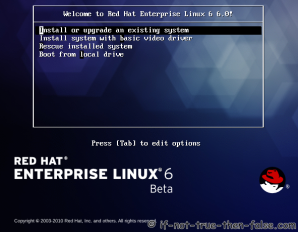
2. Choose a language
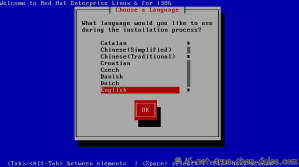
3. Choose a keyboard type
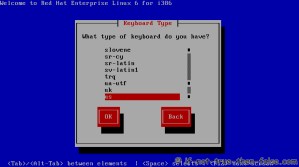
4. Choose a installation media
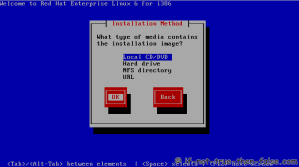
5. Skip DVD media test (or select media test, if you want to test installation media before installation)
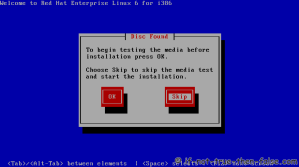
6. Red Hat 6 graphical installer starts, select next
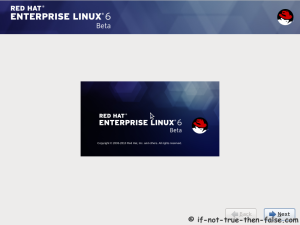
7. Accepct Pre-Release Installation
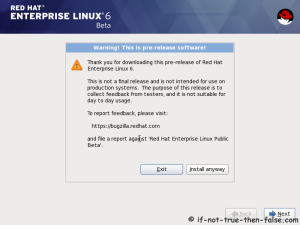
8. Select storage devices
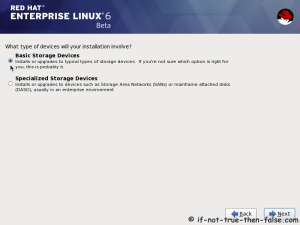
9. Insert computer name
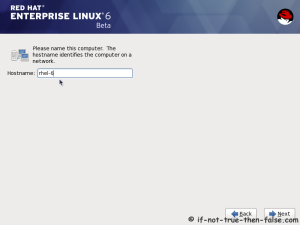
10. Select time zone
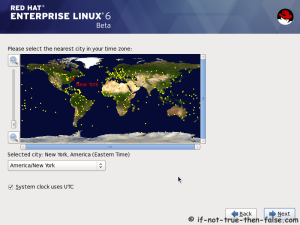
11. Enter a password for root user
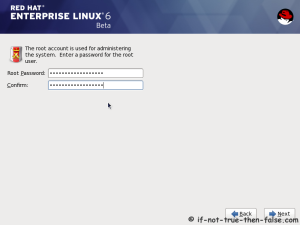
12. Select type of installation
Read every options info carefully. And select encrypting if needed and option to review and modify partition layout.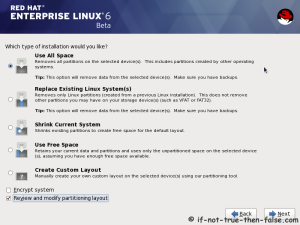
13. Review partition layout
Modify if needed. Default setup with ext4 and LVM looks good for desktop machine.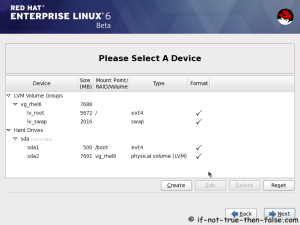
14. Accept write changes to disc
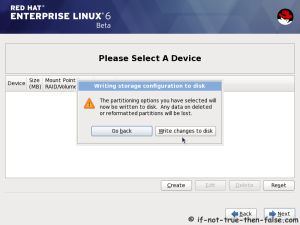
15. Writing changes (creating partitions) to disc
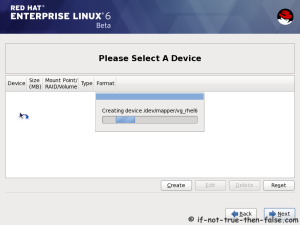
16. Configure boot loader options
Select device to install bootloader and check/create boot loader operating system list.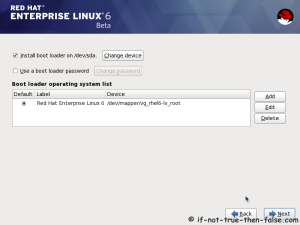
17. Select softwares to install and enable repositories
This case we select Software Development Workstation and enable Red Hat Enterprise Linux 6.0 Beta Repository and select Customize now.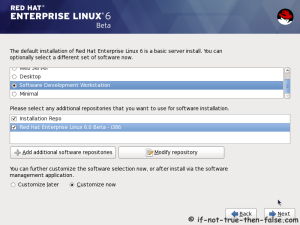
18. Customize package selection
Select PHP and Web Server to installation.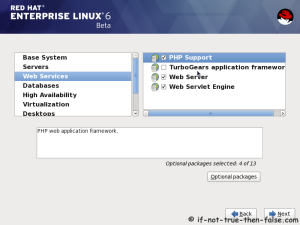
Select MySQL and PostgreSQL Databases.
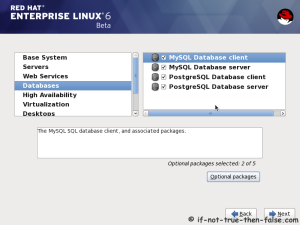
Select set of Development tools like Eclipse IDE.

19. Checking dependencies for installation
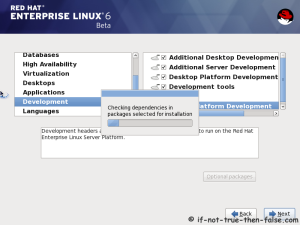
20. Starting installation process
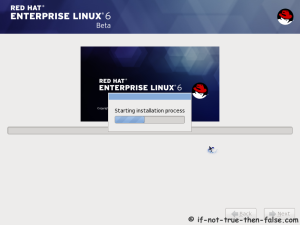
21. Installing packages
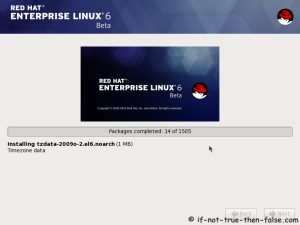
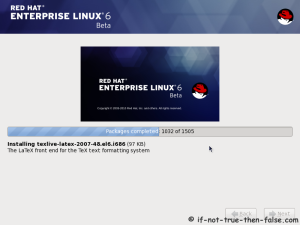
22. Installation is complete
Click reboot computer and remove installation media.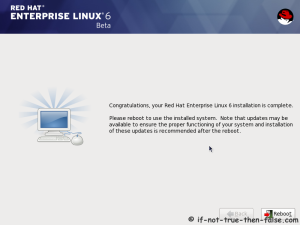
Red Hat 6 RHEL Finishing Installation
23. Selecting RHEL 6 from grub
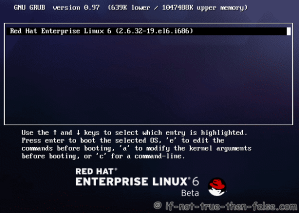
24. Booting Red Hat 6
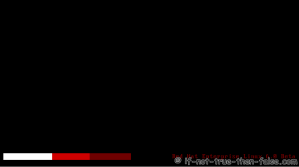
25. Red Hat 6 Welcome screen
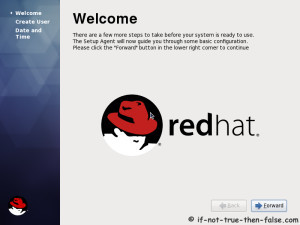
26. Create normal user
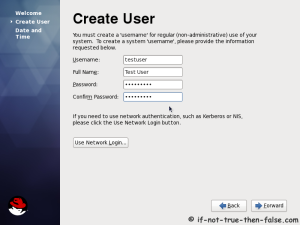
27. Setup date and time and keep up-to-date with NTP
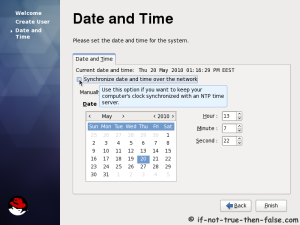
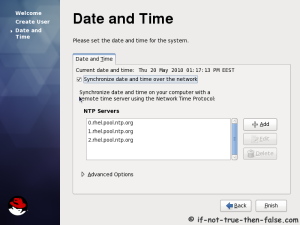
28. Login Red Hat 6 Gnome Desktop
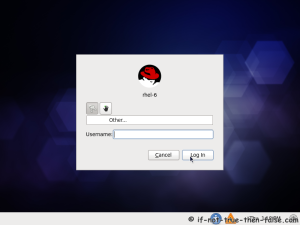
29. Red Hat (RHEL) 6 Gnome Desktop, empty and default look
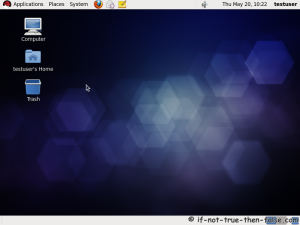
Thanks, you don't mention about the license situation, presumably you use a licensed version. For those who don't you can try Centos 6, a free RHEL clone, check out minimal install at
ReplyDeletehttp://minimallinux.blogspot.co.uk/2012/06/centos-6-minimal-install.html
Regards