Tuesday, June 11, 2013
Monday, June 10, 2013
How to Red Hat 6 RHEL Installation
Red Hat 6 RHEL Installation
1. Select Install or upgrade an existing system option on Grub Menu
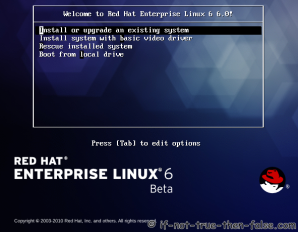
2. Choose a language
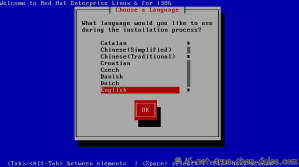
3. Choose a keyboard type
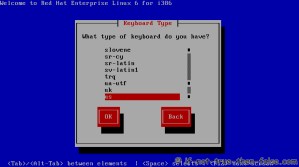
4. Choose a installation media
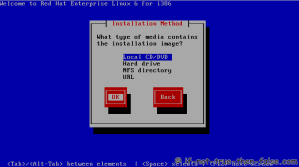
5. Skip DVD media test (or select media test, if you want to test installation media before installation)
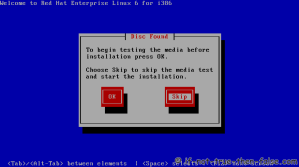
6. Red Hat 6 graphical installer starts, select next
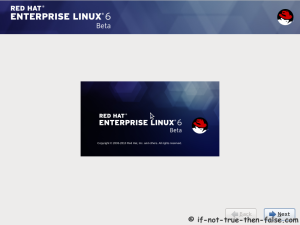
7. Accepct Pre-Release Installation
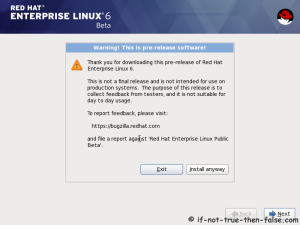
8. Select storage devices
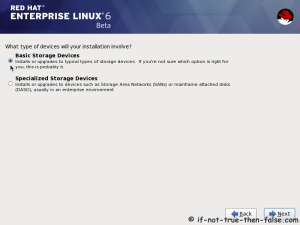
9. Insert computer name
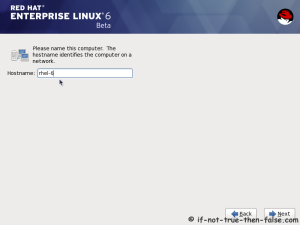
10. Select time zone
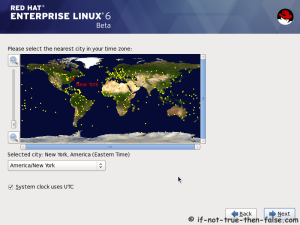
11. Enter a password for root user
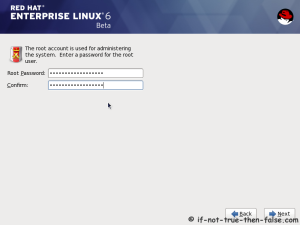
12. Select type of installation
Read every options info carefully. And select encrypting if needed and option to review and modify partition layout.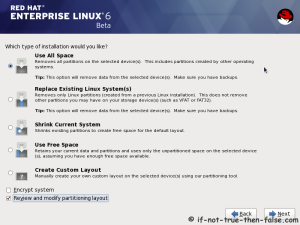
13. Review partition layout
Modify if needed. Default setup with ext4 and LVM looks good for desktop machine.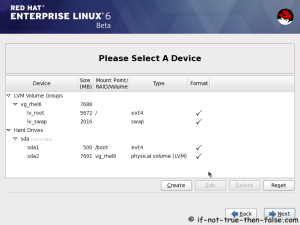
14. Accept write changes to disc
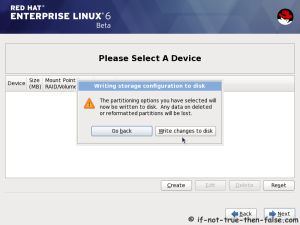
15. Writing changes (creating partitions) to disc
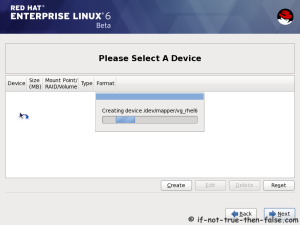
16. Configure boot loader options
Select device to install bootloader and check/create boot loader operating system list.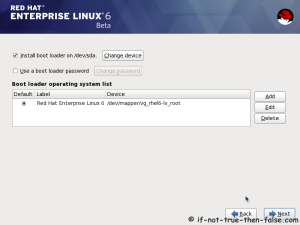
17. Select softwares to install and enable repositories
This case we select Software Development Workstation and enable Red Hat Enterprise Linux 6.0 Beta Repository and select Customize now.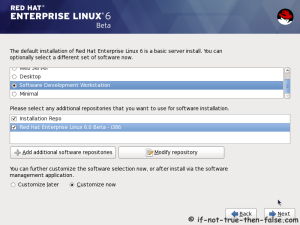
18. Customize package selection
Select PHP and Web Server to installation.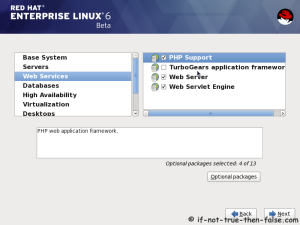
Select MySQL and PostgreSQL Databases.
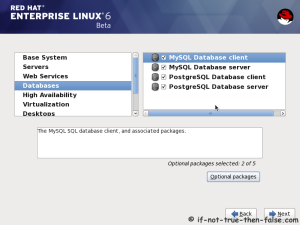
Select set of Development tools like Eclipse IDE.

19. Checking dependencies for installation
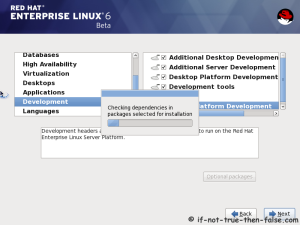
20. Starting installation process
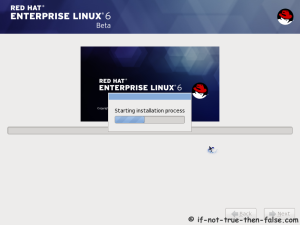
21. Installing packages
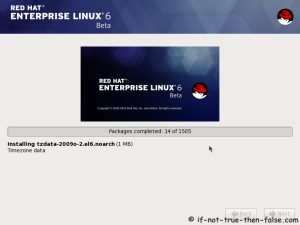
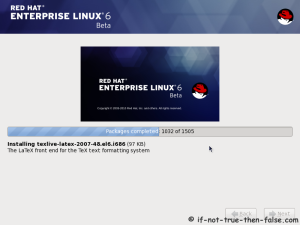
22. Installation is complete
Click reboot computer and remove installation media.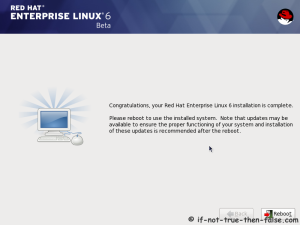
Red Hat 6 RHEL Finishing Installation
23. Selecting RHEL 6 from grub
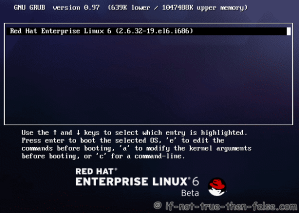
24. Booting Red Hat 6
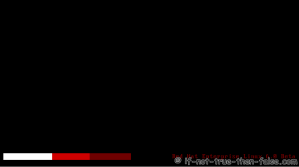
25. Red Hat 6 Welcome screen
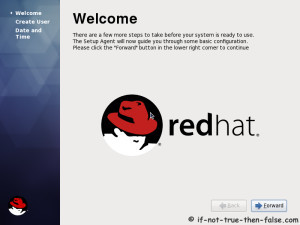
26. Create normal user
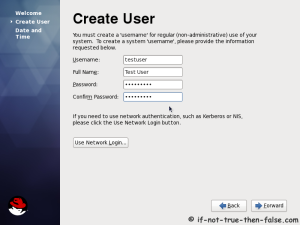
27. Setup date and time and keep up-to-date with NTP
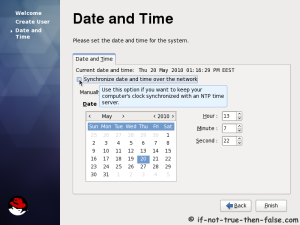
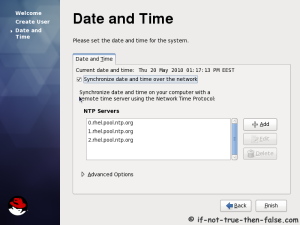
28. Login Red Hat 6 Gnome Desktop
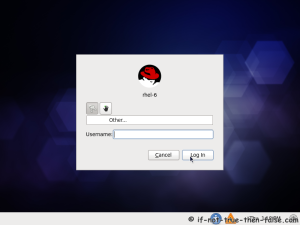
29. Red Hat (RHEL) 6 Gnome Desktop, empty and default look
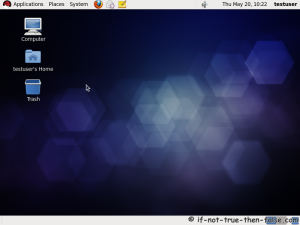
What is Linux Kernel
Linux Kerne
Steps
- 1 Download the latest version of the linux kernel from http://www.kernel.org.
- 2 Be sure to download the full source by clicking on the "F" where it says "The latest stable version is..." otherwise youll just download the patch, which is used when your current kernel is a patch number lower. An example of this would be 3.4.4.1>>3.4.4.2
- 3 Make sure you have downloaded the complete source code, and not a patch or change log.
- 4 Once downloaded, open a terminal.
GNOME VS KDE
Difference between GNOME & KDE
‘Gnome’ and ‘KDE’ are among the oldest and the most widely used
desktop environments in GNU/Linux. They’re both basically trying to
achieve the same goal — creation of a fully functional and an easy to
use desktop, interestingly though, by based on two entirely different
ideals.
Gnome tries to follow the ‘philosophy’ of ‘Unix’ (another operating
system that ‘inspired’ the initial development of ‘GNU/Linux’), ‘do one
thing and do it well’, thus their applications are extremely simple and
don’t have a lot of configuration options (very similar to Apple’s Mac
OS’s UI guidelines).
KDE on the other hand, comes with a lot of options and features so
the users are given the ‘freedom’ to interact and customize applications
the way they want. With the version ’4.0′, KDE too underwent a lot of
UI changes and as a result nowadays it looks a lot simpler than how it
used to be (when comparing with 3.0 or latter versions for instance).
It might seem that they both belong to the same ‘group’ of people,
sharing the same belief system. I may have extracted the ‘wrong bits’
from my experiences, but I think that both Gnome & KDE developers
disagree with each other, fundamentally.
KDE Desktop
Information of KDE Dekstop
This article is about the free software community. For the desktop and other graphical environments, see KDE Plasma Workspaces. For other uses, see KDE (disambiguation).
KDE /ˌkeɪdiːˈiː/ is an international free software community[1] producing an integrated set of cross-platform applications designed to run on Linux, FreeBSD, Solaris, Microsoft Windows, and OS X systems. It is known for its Plasma Desktop, a desktop environment provided as the default working environment on many Linux distributions, such as Kubuntu, Pardus, and openSUSE.[2]
The goal of the community is to provide basic desktop functions and
applications for daily needs as well as tools and documentation for
developers to write stand-alone applications for the system. In this
regard, the KDE project serves as an umbrella project for many
standalone applications and smaller projects that are based on KDE
technology. These include Calligra Suite, digiKam, Rekonq, K3b, and many others.KDE software is based on the Qt framework. The original GPL version of this toolkit only existed for the X11 platform, but with the release of Qt 4, LGPL versions are available for all platforms. This allows KDE software based on Qt 4 to also be distributed to Microsoft Windows and OS X.
| Founder(s) | Matthias Ettrich |
|---|---|
| Type | Community |
| Founded | October 14, 1996 |
| Product(s) | KDE Software Compilation, Calligra Suite, KDevelop, Amarok, etc. |
| Focus | Free software |
| Method | Artwork, development, documentation, promotion, and translation. |
| Motto | Experience Freedom! |
| Website | kde.org |
Product releases
Main article: KDE Software Compilation
Matthias Ettrich chose to use Trolltech’s Qt framework for the KDE project.[6]
Other programmers quickly started developing KDE/Qt applications, and
by early 1997, a few applications were being released. On 12 July 1998
the first version of the desktop environment, called KDE 1.0, was
released.| Version | Date | Information |
|---|---|---|
| October 14, 1996 | KDE development announced | |
| 1.0 | July 12, 1998 | |
| 2.0 | October 23, 2000 | |
| 3.0 | April 3, 2002 | |
| 4.0 | January 11, 2008 |
GNOME desktop initialization
Initialization about GNOME desktop
If the system is configured to boot to run level 3 (console mode) the X-Windows is started by the command xinit. If configured to boot to run level 5 then the gdm will be executed at system start-up. The choice of using the KDE (kdm) or GNOME (gdm) login manager is set in the config file /etc/sysconfig/desktop. There are two options:
- DESKTOP="GNOME"
(Configure with: /usr/sbin/gdmsetup)
or - DISPLAYMANAGER="KDE"
- X-Windows command xinit:
- /etc/X11/xinit/xinitrc
which sets the environment and calls: - /etc/X11/xinit/xinitrc-common
which set the root window, sets resource files for the:- keyboard (/etc/X11/Xmodmap)
- fonts (/etc/X11/Xresources)
- ...
- /etc/X11/xinit/xinput.d/...
language configurations ...
- /etc/X11/xinit/xinitrc
- The login screen: /usr/bin/gdm
- X-windows script /etc/X11/xdm/Xsession starts X-windows session and then calls /usr/bin/gnome-session
- gnome-session :
This sets up GNOME desktop environment.
Config file: /usr/share/gnome/default.session
-
This config file lists the GNOME processes to start. GUI configuration tools:01# This is the default session that is launched if the user doesn't02# already have a session.03# The RestartCommand specifies the command to run from the $PATH.04# The Priority determines the order in which the commands are started05# (with Priority = 0 first) and defaults to 50.06# The id provides a name that is unique within this file and passed to the07# app as the client id which it must use to register with gnome-session.08# The clients must be numbered from 0 to the value of num_clients - 1.0910[Default]11num_clients=7120,id=default0130,Priority=60140,RestartCommand=<b>pam-panel-icon</b> --sm-client-iddefault0151,id=default1161,Priority=10171,RestartCommand=<b>gnome-wm</b> --default-wm gnome-wm --sm-client-iddefault1182,id=default2192,Priority=40202,RestartCommand=<b>gnome-panel</b> --sm-client-iddefault2213,id=default3223,Priority=40233,RestartCommand=<b>nautilus</b> --no-default-window --sm-client-iddefault3244,id=default4254,Priority=60264,RestartCommand=<b>rhn-applet-gui</b> --sm-client-iddefault4275,id=default5285,Priority=50295,RestartCommand=<b>eggcups</b> --sm-client-iddefault5306,id=default6316,Priority=40326,RestartCommand=<b>magicdev</b> --sm-client-iddefault6
- /usr/bin/gnome-session-properties
-
- /usr/bin/gnome-session-remove
- /usr/bin/gnome-session-save
- /usr/bin/gnome-session-properties
- pam-panel-icon
- gnome-wm
(Script /usr/bin/gnome-wm to start window manager)
Script also identified in config file: /usr/share/gnome/default.wm-
1[Default]2WM=gnome-wm
Gnome-wm also uses environment variable: WINDOW_MANAGER
Script then uses gconftool to set gconf key. (gconf key: /desktop/gnome/applications/window_manager/default) Also starts omf
Configure with /usr/bin/gnome-session-properties -
- gnome-panel
(toolbar)
Configure with gnome-panel-properties-capplet
Add launcher with gnome-panel-add-launcher - nautilus : Manages desktop icons and provides a file manager.
- rhn-applet-gui : up2date and network alert notification tool.
- eggcups : printer support
- magicdev
CD and DVD mounter. Config tool: gnome-cd-properties
Config files:- /etc/gconf/schemas/magicdev.schemas
- /usr/share/applications/gnome-cd-properties.desktop
Can save with save-session for later start-up. -
- GDM Configuration GUI: /usr/sbin/gdmconfig (same as gdmsetup)
- Re-Start:
- Red Hat/Fedora Core: /usr/sbin/gdm-restart
/usr/sbin/gdm-safe-restart - S.u.S.e.: /opt/gnome/sbin/gdm-restart
/opt/gnome/sbin/gdm-safe-restart
- Red Hat/Fedora Core: /usr/sbin/gdm-restart
- Stop:
- Red Hat/Fedora Core: /usr/sbin/gdm-stop
- S.u.S.e.: /opt/gnome/sbin/gdm-stop
Red Hat / Fedora Packages: usermode-gtk gnome-session magicdev gnome-panel
Knowing about Red Hat Desktop
Red Hat Desktop
Two kinds of Red Hat Linux, Version 6 Desktop
1. Gnome Desktop
2. KDE Desktop
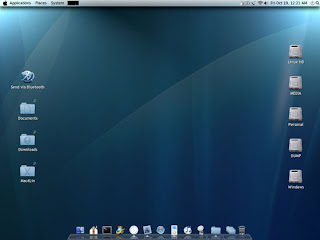 GNOME Desktop: GNOME is a desktop environment and graphical user interface that runs on top of a computer operating system. It is composed entirely of free and open source software and is developed by both volunteers and paid contributors, the largest corporate contributor being Red Hat. It is an international project that includes creating software development frameworks, selecting application software for the desktop, and working on the programs that manage application launching, file handling, and window and task management.
GNOME Desktop: GNOME is a desktop environment and graphical user interface that runs on top of a computer operating system. It is composed entirely of free and open source software and is developed by both volunteers and paid contributors, the largest corporate contributor being Red Hat. It is an international project that includes creating software development frameworks, selecting application software for the desktop, and working on the programs that manage application launching, file handling, and window and task management.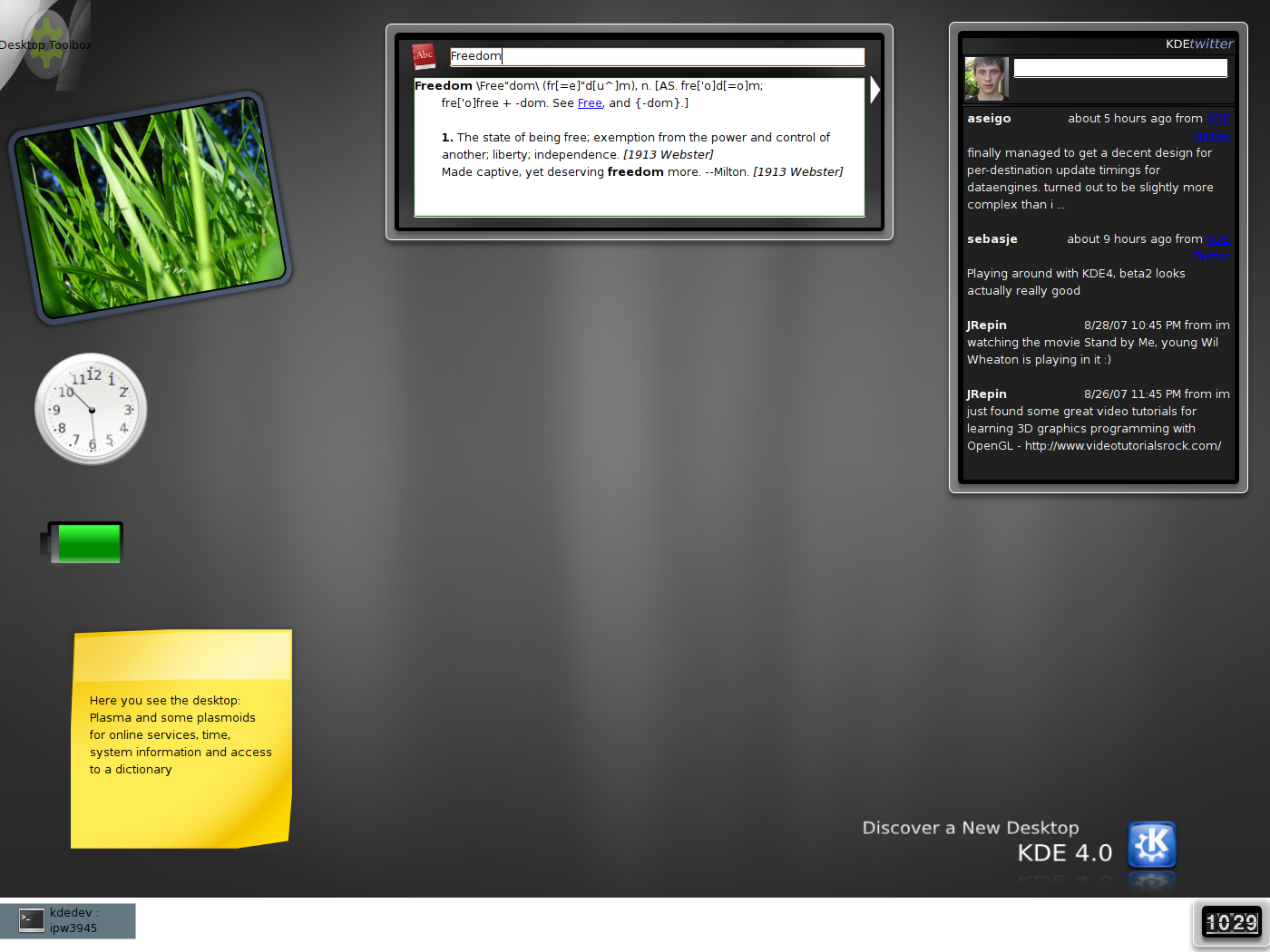 KDE Desktop: KDE is an international free software community[1] producing an integrated set of cross-platform applications designed to run on Linux, FreeBSD, Solaris, Microsoft Windows, and OS X systems. It is known for its Plasma Desktop, a desktop environment provided as the default working environment on many Linux distributions, such as Kubuntu, Pardus, and openSUSE.
KDE Desktop: KDE is an international free software community[1] producing an integrated set of cross-platform applications designed to run on Linux, FreeBSD, Solaris, Microsoft Windows, and OS X systems. It is known for its Plasma Desktop, a desktop environment provided as the default working environment on many Linux distributions, such as Kubuntu, Pardus, and openSUSE.
Subscribe to:
Comments (Atom)
